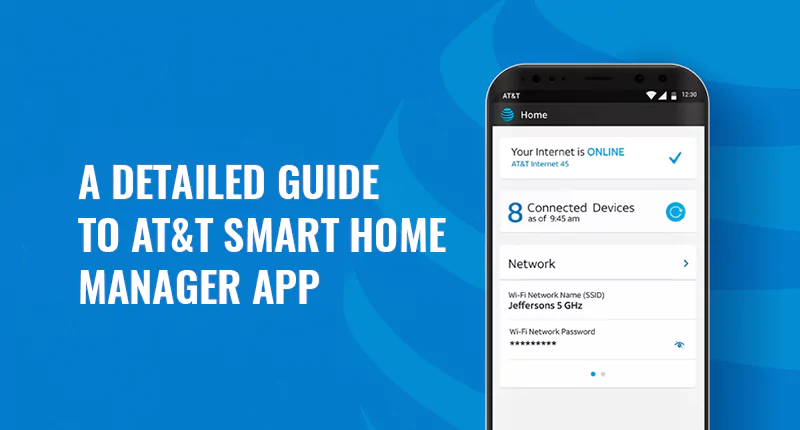Smart devices have evolved over time to become an integral part of our everyday life. They come in all shapes and sizes such as smart TVs, smart doorbells, home security, smartphones, connected devices, and even smart home appliances. Their primary purpose is to make our life easier, more manageable, and less chaotic. But comfort comes with a price; managing numerous gadgets and devices simultaneously can become a difficult task. Since every device can be different from another in terms of functionality, operating them for optimal performance requires time, patience, and a thorough understanding of its features.
This is where smart applications like the AT&T Smart Home Manager comes into play. The AT&T Smart Home Manager App has been specially designed for easy and secure management of all smart devices connected to your home network. To get a better understanding of this app and the role of the smart home manager, we have put together all the relevant details to give you the lowdown on all of its features, attributes, and what makes it one of the best available options in the market today. So let’s get started!
The AT&T Smart Home Manager App
A smart home app refers to software that can help you manage and control “non-computing” devices connected to your home network. These devices may include smart TVs, smartphones, tablets, home security devices, smart appliances, and other gadgets. The application is a good fit for most commonly used systems in and around the house. An additional feature of this app is its inherent ability to check its surroundings and notify the owner in case anything is amiss.
Setting up your AT&T Smart Home Manager
The smart home manager is a convenient way to manage and personalize all your smart devices connected to your home network. The application makes use of your WiFi devices, making life easier and hassle-free. Currently, the AT&T smart home manager app is being offered to subscribers of AT&T internet plans, for free. If you are a subscriber, you will also require the AT&T WiFi gateways which include the following:
- Motorola NVG589
- Arris NVG599
- BGW210
- BGW320
- Pace 5268AC
- Pace 5031NV
- Pace 5168
- 2Wire 3800HGV-B
- 2Wire 3600HGV
- 2Wire 3801HGV
Additionally, you will also require an up-to-date Apple or Android device. These come in handy when managing your smart devices on your home WiFi network. Bear in mind that this app is restricted to use only on home wifi networks. To get the most out of this application, try to get the best wifi gateway as features tend to vary depending on the gateway model.
Getting started with your AT&T Smart Home Manager
The smart home manager is designed to facilitate you in organizing and managing your smart devices more conducive. You can easily access the application through your smartphone, tablet, or desktop PC.
Here is how you can start using the smart manager:
- Start by downloading the app on a PC, smartphone, or tablet from the Google Play Store or Apple App Store.
- Launch the app and sign in with your user ID and password. Thereafter, you will be directed to the homepage of the smart manager.
- Proceed to select “my wifi” on the upper left of the page. Change the name or password of your home network if required.
The homepage will give recommendations for your network. These include:
- Finding the weak wifi spots
- Internet service status
- Suggestions for simple changes which will optimize your home network
Features & Benefits
To make the most out of your AT&T smart home manager app, it is important to get a good understanding of its features and how you can benefit from them. The features provided in the app enable you to control your smart devices with ease and identify to resolve any issues that you may come across. Let’s take a look at these features and get an overview of their usage and functions.
Parental Controls
First and foremost the AT&T smart home manager app features parental controls which let you manage and control family screen time. This is a great feature for parents and guardians, allowing them to create profiles for each child in order to set time limits for family members. Additionally, you can even apply content filters to prevent young children and teens from viewing inappropriate content.
Another great feature of parental control is the ability to set a downtime schedule. This option can facilitate you and your children to balance their studies and entertainment without losing out on either. No need to worry about them spending hours in front of the telly and ending up getting low grades. Study and fun time can be managed appropriately with the parental guidance feature in the AT&T smart home manager app.
Network Management
As and when you need to check your network’s performance, the AT&T app makes it easy to run a speed test. Simply click on the “Network” button available at the bottom of the home page. This feature helps you review your home network wifi coverage and identify any loopholes. If you are experiencing glitches in the system, there is an option for diagnostics and troubleshooting the network hardware or adding wifi extenders as and where necessary to improve the overall performance.
Wifi Connectivity
You can also use this app to change the name and password of your home wifi network, create guest wifi for visitors, search devices connected to your network, and customize their names for a fun experience. This way you will not have to disclose or share your login credentials and safeguard your privacy.
Managing Connected Devices
The AT&T smart home manager app generates a list of all smart devices connected to your home wifi, enabling you to easily manage and configure them at your discretion. Under the list of connected devices, you can easily pause or upgrade any particular device. This comes in handy when you start experiencing lagging due to shared bandwidth. Managing your devices through the app helps get speeds back up.
Gateway Reboot
You can easily refresh all your connections with the click of a button through the gateway reboot features available in the app. This option is a great fix when you feel that the performance of your home network or connected smart devices is not as per your expectations. Simply select “Network” and then “Restart Network” to complete the process.
Troubleshooting the AT&T Smart Home Manager
In case the AT&T Smart Home Manager app is experiencing issues and not working as per your expectations, we would like to recommend the following solutions:
The first thing you should do is restart all devices connected to your home network. If any of these devices is experiencing a problem, the smart home manager app will also malfunction and trip over. Our advice will be to power cycle all the smart devices at your home. This usually results in the issue getting resolved.
Another thing you can do is uninstall the app and then reinstall it. Uninstalling the app usually gets things back in order. You should also restart the smartphone or device you are using to access the home manager app. Cleaning up the cache gets rid of any interferences with the app’s functionality.
If you have tried and tested the above and the problem still persists, here are a few ways to identify the problem:
- The AT&T smart home app has the option “Find the solution here”. You can simply click on it and the systems will try to identify the issue.
- If you cannot locate the “Find the solution here” option, the next best thing to do is try to access the available troubleshooting tools. In order to do this, you should find and click on ‘Troubleshoot and Resolve Tool’. After engaging this tool, let the app do the rest and fix the issue.
- Log in to the myAT&T app and select “Fix it now” from the homepage. Make sure you have tried all available options as discussed earlier before initiating this fix.
Final Word
AT&T smart home manager is a great tool for organizing, managing and monitoring smart devices in and around the house. The application gives you complete control to effectively and efficiently keep track of all your connected devices. There are options for creating profiles, restricting wifi access, managing downtime, and several other useful features.
J.Soofi
Related posts
Best 2 Gig Internet Plans in 2024
Check Internet Availability