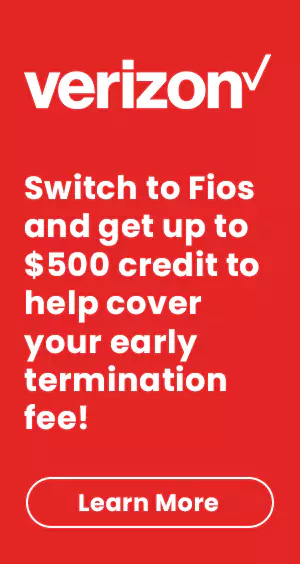We live in an increasingly fast-paced modern world that is heavily dependent on technology. High-speed internet is a necessity for operating in our current society. This is why it can be incredibly frustrating when your internet stops working. These internet connectivity issues are a norm with broadband connections and can occur even when you have the best internet service and equipment.
Often, you can personally solve these connectivity issues with some changes. So, rather than contacting customer service at the first chance and jumping to conclusions, you should first do a quick survey of the problem. In most cases, resetting your internet router can solve these connectivity issues, and at the same time, it strengthens your online security. For Spectrum Internet, we have created a step-by-step guide to help you reset your Spectrum WiFi box.
How to Reset Your Spectrum WiFi Gateway?
A WiFi gateway is a combination of router and modem, and resetting your Spectrum WiFi gateway is very simple. You just have to follow the steps below:
- Disconnect your gateway from the power source and if there are batteries, remove them as well.
- Put the batteries back after one minute, if any, and reconnect your gateway to the power source.
- It will take two minutes for the device to restart and check the status light to assess the connection.
- Check your other wireless devices to see whether they are connected again.
These steps are applicable for resetting only a modem as well.
How to Reset Your Spectrum Router?
Resetting a Spectrum router is simple as well. You can follow these simple steps:
- The first step is to unplug your router from the power source. Also, unplug the additional hardware like batteries connected to your router.
- Allow your router to cool down for 30 seconds.
- Reconnect all the cords into their places.
- Locate the reset button on your router. As many routers have a pin hole reset button, instead of trying to press it with your fingers, use any needle to press it.
- Your router will take a couple of minutes to reboot. The status indicators will become stable, indicating that the router is now connected to the internet. Once the process is complete, all the connected devices will receive a new private IP address.
- Check all the connected devices to assess whether the internet is working on them.
How to Reset Your Spectrum Router Online?
Spectrum has provided the convenience of resetting your Spectrum WiFi router online. So, if you don’t want to reset your equipment manually, you can follow these steps:
- Log in to your Spectrum account or open the My Spectrum App.
- Go to the Services tab on the account summary page.
- From the Services & Equipment menu, select the Internet sub-tab.
- Select the modem, gateway, or router you want to reset, and then click the “Experiencing Issues?” option
- Select the Reset Equipment option, and this will reset your router
How Often Should You Reset Your Router?
Resetting your router is essential for maintaining the integrity of your network. Even if you are not facing any connectivity issues, you should adopt this practice to strengthen your security. Resetting your router disrupts malware and stops hackers from exploiting your network. While there is no set time for resetting your router, you should reset it once every two months.
Conclusion
Slow internet can hinder your everyday operations and it is the last thing anyone would want to be stuck with. While there could be many reasons for your connectivity issues, your router is the main problem in many cases. Resetting your router can solve these connectivity issues, and is also a good practice for maintaining your network integrity. We hope that our guide helped you understand the whole process. If you have further queries, or your connectivity issues persist even after resetting your router, you can contact Spectrum Customer Service.
J.Soofi