Television is still a popular medium for entertainment content consumption, especially for people living in large families. Whether you have moved to a new place or are switching providers, entertainment lovers have more options than ever. But cable TV retains its popularity due to its wide availability.
TV Select + Internet + Mobile
Only For: $109.98/mo.
- 150+ Cable TV Channels
- 1,000+ of On-Demand Choices
- Internet Ultra (500 Mbps)
- FREE Unlimited Mobile Line
The sheer volume of cable TV choices can overwhelm you, but you can always trust Spectrum. Its television service, Spectrum TV, comes with an equipment box that includes a remote control. If you have recently chosen this service, and don’t know how to program Spectrum remote to TV, we will guide you through this process.
Program Spectrum Remote to TV
Spectrum is a popular name in the telecommunication world as it offers various high-quality services. Its television service, Spectrum TV, is a top-notch cable TV service that lets you experience the best moments of your favorite shows and sports.
Spectrum TV comes with a box full of equipment. You can either opt for professional installation and let the technician deal with all the technical stuff, or you can save $30 by following the Spectrum self-installation guide. Spectrum’s self-install kit has all the required equipment and a user manual with instructions. After following all the instructions to set up your TV, you will need to program Spectrum remote to the TV to control your television and audio. But first, let’s look at a few considerations.
Things to Consider:
Spectrum remote programming is not time-consuming if you abide by these rules.
The Right Spectrum Remote
Before following the steps to program your Spectrum remote, ensure you have the right remote. You can check this by visiting Spectrum’s remote identifying page. You should have the latest Spectrum Guide remote.
Check the Batteries
Your remote should have two AA batteries. Make sure that they are new and fully charged.
Find the Appropriate Digit of Your TV Brand
The next step in Spectrum remote programming is to find the digit of your TV brand. If you are unsure about these digits, you can look at the following list.
| TV Brand | Digit |
|---|---|
| Vizio | 0 |
| Insignia/Dynex | 1 |
| LG/Zenith | 2 |
| Panasonic | 3 |
| Philips/Magnavox | 4 |
| RCA/TCL | 5 |
| Samsung | 6 |
| Sharp | 7 |
| Sony | 8 |
| Toshiba | 9 |
If your TV brand is not on this list, you can visit Spectrum’s website to find its digit.
Find Your Remote Setup Codes
You can also program your Spectrum remote through your TV codes. Therefore, you should also be familiar with them. You can either find them through Spectrum’s website or look at the following table.
| TV Brand | Setup Codes |
|---|---|
| Dynex | 12049, 10463 |
| Insignia | 12049, 11423, 11564, 10171, 10463, 11204, 11326, 11385, 11517, 11641, 11660, 11963, 12751 |
| JVC | 11774, 10463, 11923, 11570, 11670, 11480 |
| LG | 11423, 10178, 10017, 10442, 12864, 12867 |
| Magnavox | 11454, 12597, 11365, 11913, 11963, 11990, 11867, 10171, 11755 |
| Mitsubishi | 11250, 10178, 10150, 11797, 12360 |
| Philips | 11867, 11454, 12597, 11394, 10171, 12622, 10017, 11963, 13678, 11365, 11990, 11314, 10810 |
| Samsung | 12051, 10178, 10060, 10766, 10814, 11959, 13993, 11480 |
| Sharp | 12360, 12183, 14740, 11589, 14121, 11457, 14398 |
| Sony | 10810, 11685 |
| TCL | 12434, 14398 |
| Toshiba | 11524, 10156, 10060, 11343, 11369, 11704, 11959, 11670, 12684, 11480, 14730, 11142 |
| Vizio | 11758, 12707, 10864, 11756, 10885 |
| Westinghouse | 11712, 12397, 10885, 11282, 13094, 13382, 13908, 13559, 12196, 13389, 14796, 10463, 11217, 11661 |
| Zenith | 11423, 10178, 10017, 10463, 11661, 11365, 11643, 11661, 10810 |
Now that we have these few things straightened out, let’s move ahead with the steps to follow.
How to Program Spectrum Remote Using Auto-Search?
The easiest way to program Spectrum remote to TV is through auto-search. It simply walks you through the steps after automatically detecting your TV’s brand. Here is what you can do:
Turn on the TV
The first step to Spectrum remote programming is to turn on the television of your choice. There should be a short distance between you and your TV with no obstruction, so you can easily point your remote to it.
Find the Menu and OK Buttons
Next, simultaneously press and hold the Menu and OK buttons on your Spectrum remote until the INPUT button blinks twice. This light indicates that the step was successful and you can move to the next step of Spectrum remote programming.
Press the TV Power Button
Locate the TV Power button on the top left side of your Spectrum remote and press it once so that the INPUT button lights up solid.
Find and Hold the Up Arrow
Now point your remote to your TV and press and hold the up arrow button located above the OK button, until the device turns off. This will indicate that your remote has found your TV’s code through auto-search. With this step, you have successfully programmed your Spectrum remote to your TV.
How to Manually Program Your Spectrum Remote?
If the auto-search function fails to identify your TV’s brand or there is some error, you can manually enter the related digit to your TV model. The steps are similar to the auto-search method. Here is how you can program your Spectrum remote manually.
- Again, the first step is to turn on your TV.
- Press and hold the OK and Menu keys simultaneously until the INPUT button blinks two times.
- Next, press the TV Power button once in the top left corner of your Spectrum remote.
- Find your TV brand’s digit from the table above and press and hold the appropriate digit until the TV turns off. For example, press and hold the number 6 if Samsung is your TV brand.
These steps can help you program your Spectrum remote manually. In case of any issues, repeat the steps.
How to Program Your Spectrum Remote with Setup Codes?
You can also program your Spectrum remote through the setup codes. All you need to do is find the appropriate codes for your device from the table above and follow these simple steps:
- Turn on the television you want to set up.
- Find the OK and Menu buttons on your Spectrum remote and press and hold them together. Don’t release them until you see the INPUT button lighting up two times.
- Then, press the TV Power button on your Spectrum remote once.
- The next step is to enter the code of your TV model and hold the right-digit key until the device turns off.
Test your Spectrum Remote:
After you program your Spectrum remote through any method, the last thing is to check your remote control. Turn your TV on by pressing the TV Power button and check a few functionalities like adjusting the volume or changing the channels. If your remote control performs them efficiently, the programming of your Spectrum remote to your TV was successful. Otherwise, you can repeat any method or try another setup code.
Why is My Spectrum Remote Not Working?
If you encounter this problem even after following all the steps, these tips might help you solve it.
Change Your Batteries:
Try changing the batteries of your remote if they are old. This is usually the primary cause of your remote not working. Use two new AA batteries.
Change the Position of Your Receiver:
There should be no hindrance between your TV and the Spectrum remote. Change the position of your receiver and remove any extra furniture around it. Stand close to your TV to avoid any disturbances while programming your remote.
Enable TV Control:
If your Spectrum remote connects to the set-top box instead of your TV, follow these steps to enable TV control:
- Locate the Menu button on your Spectrum remote
- Go to the Settings and Support section
- Then, select the Remote Control option
- Lastly, tap on Remote Control to the TV.
Contact Spectrum Customer Service:
If the issue persists, then you should contact Spectrum customer service by any of the following methods:
- Calling Spectrum tech support
- Visiting your local Spectrum store
- Using their online chat feature
- Contacting them on social media.
Conclusion
While the evolution of technology has given us a sheer volume of entertainment options, it has also made it exceedingly difficult to choose between them. Cable TV is still the most common choice of many Americans due to its wider availability, and Spectrum is a top name in the market. Spectrum TV service enables you to self-install, and if you have recently switched to this TV provider, our guide will help you learn how to program Spectrum remote to your TV.
FAQs
You can program your Spectrum remote to TV through three methods; Auto-search, manually, and with setup codes.
You can reprogram your Spectrum remote after resetting it to the factory default settings. Follow these steps to reset your Spectrum remote:
– Press and hold the TV button.
– At the same time, press the OK button for one second and release both buttons simultaneously.
– Now, press and hold the Delete button until the TV button starts blinking.
And this is how your remote settings will reset to default. You can now reprogram your remote by following any of the three methods.
You can access the setup through the Options button on your Spectrum remote.
Spectrum offers detailed instructions on how to use the remote for the TV. You can go through them to get an idea.
The TV codes allow you to program your Spectrum remote to the TV. You can find these codes in this article.
J.Soofi
Related posts
Best Satellite Internet for RV in 2024
Best Internet for Truckers
Check Internet Availability
